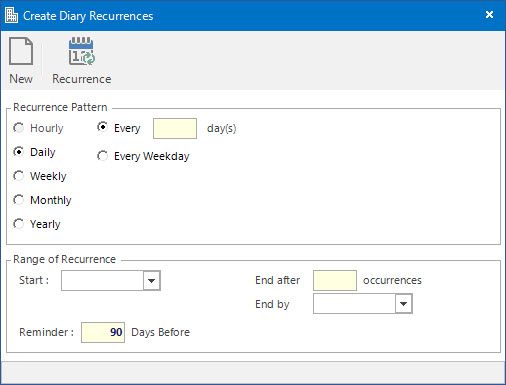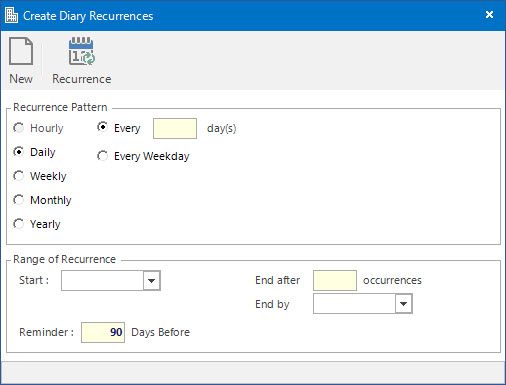Open topic with navigation
Create Diary Recurrences
- The Diary Recurrence feature allows you to create recurring Diary entries for an Entity.
- The future Diary entries will be created and displayed on the Diary screen when the recurrence is created.
- Recurring entries can be Daily, Every Weekday, Weekly, Monthly or Yearly.
- This application is accessible from the various Diary entry screens, after an initial Diary entry has been entered, by clicking the Application tool-bar push button: Recurrence.
Application Tool / Status Bar Calls
This Application is called by clicking the Application tool-bar push button: Recurrence.
Mandatory Prerequisites
Prior to creating a Diary Recurrence, refer to the following Topics:
Screenshot and Field Descriptions
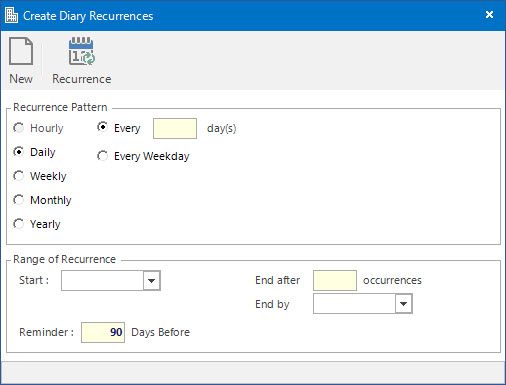
Recurrence Pattern
Daily
Every: this is the number of days to repeat the Diary entry for. Alternatively select Every Weekday for all days during the week except for the weekend.
Weekly
Recur every: this is the number of weeks to repeat the Diary entry for. Click the check boxes next to the days of the week to select which day(s) in the week the Diary entry should recur for.
Monthly
Day of month: this is the day of the month and the number of months to repeat the Diary entry for. Alternatively, select a particular day position in the month to repeat the Diary entry for.
Yearly
Every: this is the month and the day of the year to repeat the Diary entry for. Alternatively, select a particular day position in a particular month to repeat the Diary entry for.
Range of Recurrence
Start: this is the date to create the next occurrence of the Diary entry.
Reminder: this is the number of days the user will be notified prior to the Diary entry date. It will default to the value set on the Diary Event being used.
End after / End by: this is either the number of occurrences that will be created for the Diary entry or the end date of the occurrences to be created up to.
How Do I : Create Daily Diary Entry recurrences
- In the Recurrence Pattern section select Daily.
- At the Every field, enter the number of days before the Diary entry should recur.
- In the Range of Recurrence section enter the date for the next occurrence in the Start field.
- If required, change the default number of days the user will be notified prior to the Diary entry date in the Reminder field.
- At the End after field, enter the number of occurrences to create for the Diary entry, or enter a date to create the occurrences up to in the End by field.
- Click the Application tool-bar push button: Recurrence.
- Confirm that you wish to create the new Diary entries.
How Do I : Create Every Weekday Diary Entry recurrences
- In the Recurrence Pattern section select Daily.
- Select the Every Weekday option.
- In the Range of Recurrence section enter the date for the next occurrence in the Start field.
- If required, change the default number of days the user will be notified prior to the Diary entry date in the Reminder field.
- At the End after field, enter the number of occurrences to create for the Diary entry, or enter a date to create the occurrences up to in the End by field.
- Click the Application tool-bar push button: Recurrence.
- Confirm that you wish to create the new Diary entries.
How Do I : Create Weekly Diary Entry recurrences
- In the Recurrence Pattern section select Weekly.
- At the Recur every field, enter the number of weeks before the Diary entry should recur.
- Click the check boxes next to the day(s) of the week the Diary entry should recur.
- In the Range of Recurrence section enter the date for the next occurrence in the Start field.
- If required, change the default number of days the user will be notified prior to the Diary entry date in the Reminder field.
- At the End after field, enter the number of occurrences to create for the Diary entry, or enter a date to create the occurrences up to in the End by field.
- Click the Application tool-bar push button: Recurrence.
- Confirm that you wish to create the new Diary entries.
How Do I : Create Monthly Diary Entry recurrences
- In the Recurrence Pattern section select Monthly.
- At the Day of month field, enter the day of the month and the number of months before the Diary entry should recur. Alternatively, select a particular day position of each month from the fields below.
- In the Range of Recurrence section enter the date for the next occurrence in the Start field.
- If required, change the default number of days the user will be notified prior to the Diary entry date in the Reminder field.
- At the End after field, enter the number of occurrences to create for the Diary entry, or enter a date to create the occurrences up to in the End by field.
- Click the Application tool-bar push button: Recurrence.
- Confirm that you wish to create the new Diary entries.
The day in the Day of month and Start field must be the same as the day of the month in the Diary entry being repeated.
How Do I : Create Yearly Diary Entry recurrences
- In the Recurrence Pattern section select Yearly.
- At the Every field, enter the month and day of each year the Diary entry should recur. Alternatively, select a particular day position of a month from the fields below.
- In the Range of Recurrence section enter the date for the next occurrence in the Start field.
- If required, change the default number of days the user will be notified prior to the Diary entry date in the Reminder field.
- At the End after field, enter the number of occurrences to create for the Diary entry, or enter a date to create the occurrences up to in the End by field.
- Click the Application tool-bar push button: Recurrence.
- Confirm that you wish to create the new Diary entries.
The day and month in the Every and Start field must be the same as the day and month in the Diary entry being repeated.
Related Topics
Diary Recurrences are associated with the following Topics: